×
Мобільна авторизація
- Ти підтверджуєш всі операції в своєму мобільному додатку IKO (наприклад, Переказ, відправлення заявки або зміна налаштувань) - Тобі не потрібно переписувати код з SMS або карти кодів
- Якщо у Твоєму телефоні включені біометричні функції, Ти можеш підтвердити частину операцій за допомогою біометричних даних, наприклад, відбитком пальця.

Мобільна авторизація - найважливіша інформація:
Мобільна авторизація - як це працює?
- Після того, як операція замовлена, наприклад, замовлення на банківський переказ, ви отримаєте повідомлення з мобільного додатка IKO
- 2 способи підтвердження операцій в IKO - в залежності від виду операції та суми:
- Прямо в push-повідомленні в додатку, вибравши Підтвердити
- В активному додатку IKO - вибравши Підтвердити або введіть ПІН-код і Підтвердити
- 0 злотих за активацію і використання (пам'ятайте:для використання мобільної авторизації необхідний доступ в інтернет, що може бути пов'язано з платою за передачу даних)
Як включити мобільну авторизацію в додатку IKO?
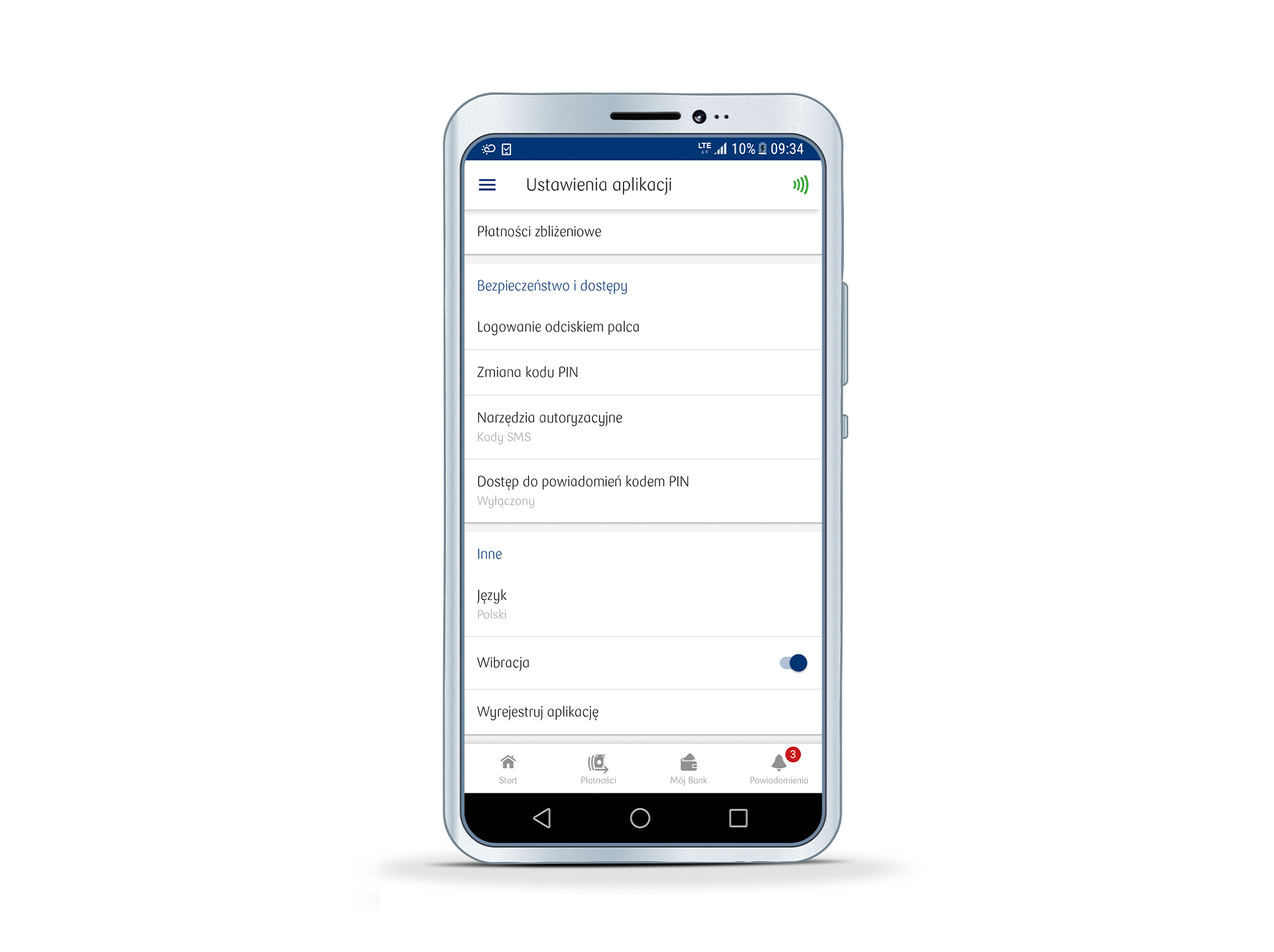
1. Натисніть значок меню (☰) у верхньому правому куті додатка, потім натисніть «Налаштування» → «Інструменти авторизації».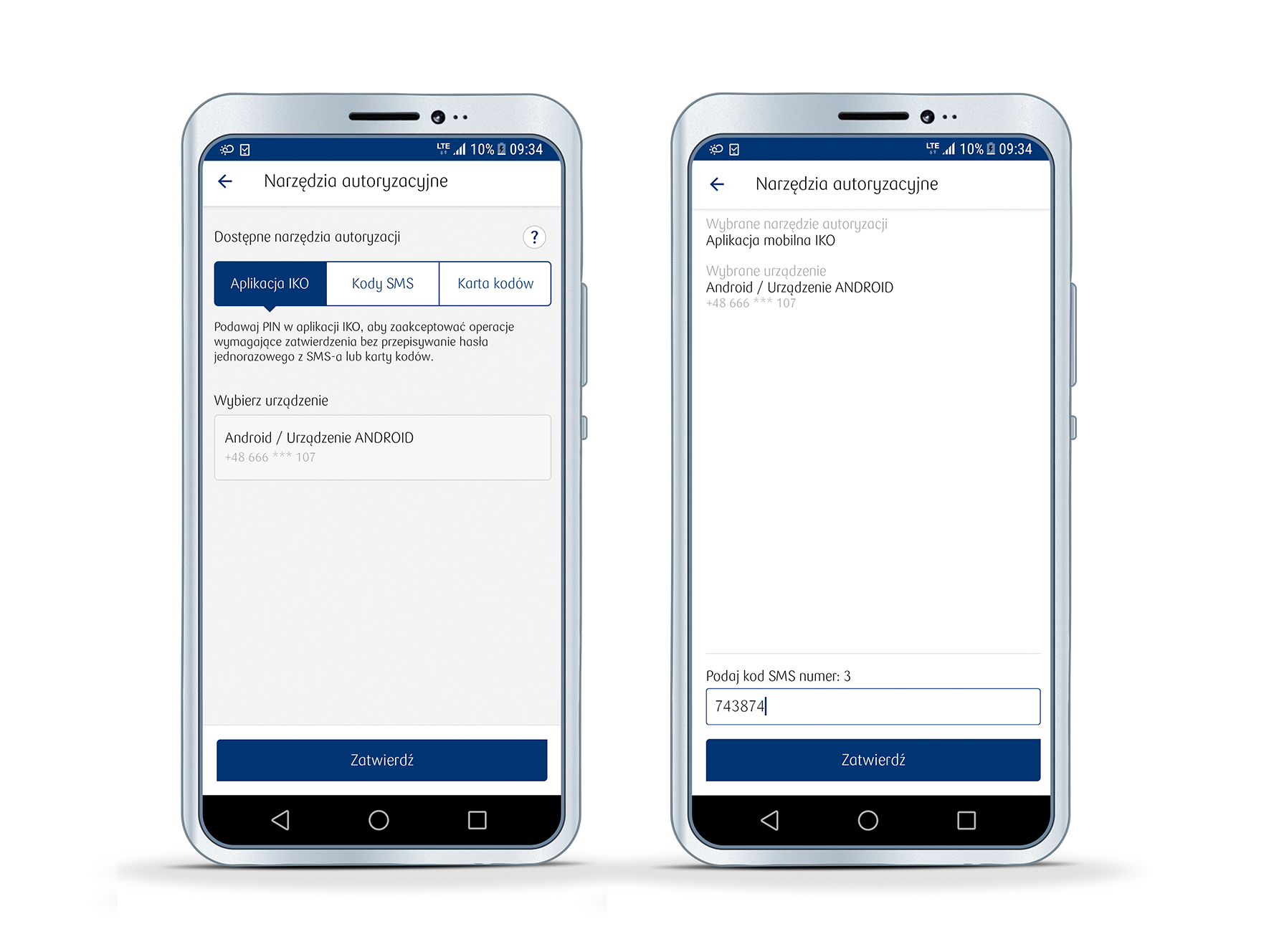
2. Натисніть на плитку Додаток IKO і виберіть пристрій, який буде використовуватися для мобільної авторизації.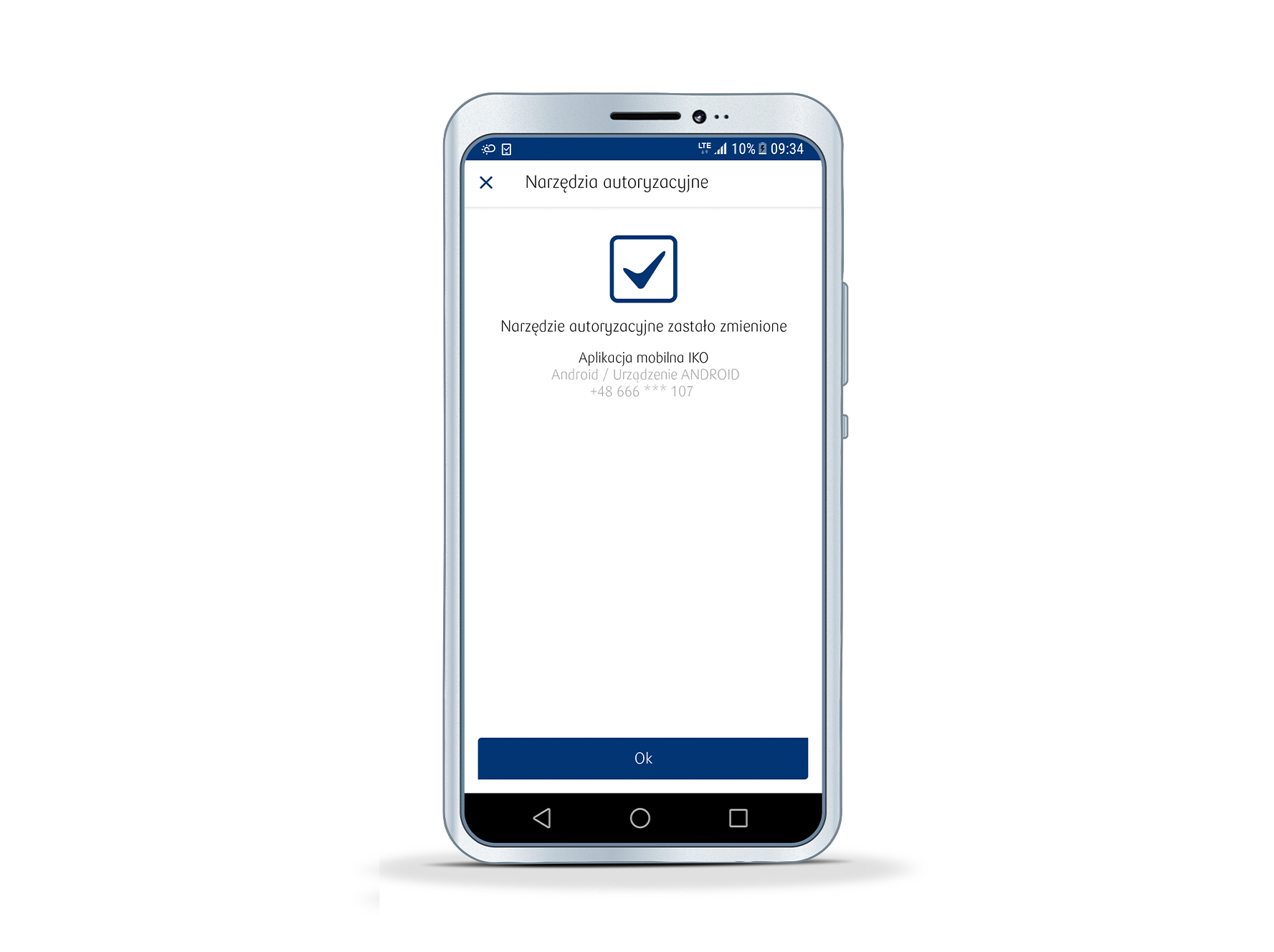
3. Натисніть кнопку «Підтвердити» і на наступному екрані введіть код, отриманий попереднім способом (код SMS / код з карти одноразового коду).IKO mobile app and iPKO website constitute electronic banking services.
