BLIK vouchers
A BLIK voucher (made up of 9 digits) allows - like the BLIK code - to make a payment for purchases in stores and online and withdrawal from ATMs up to the pre-defined amount. It can be used by yourself or given to another person together with the password for codes.
- Before generating the first BLIK voucher you have to set as password for vouchers in iPKO/Inteligo Internet service.
- Each BLIK voucher operation must be confirmed with the password for vouchers. If the voucher is used by another person, give them their password to vouchers too. The password must be submitted separately.
- From September 29, 2021, you can have a maximum of 2 active BLIKs at the same time.
- The creation of the BLIK voucher in IKO results in funds being locked on your account until the BLIK voucher is used or expires (the expiry date is set by the user). If the BLIK voucher has not been used or expires, the funds will be available again in the account.
- One BLIK voucher can be used once.
- BLIK voucher operations are carried out for an amount equal to or less than the amount for which it was issued. The amount of the unused BLIK voucher returns to the account of the person who generated the BLIK voucher.
- If there is a suspicion that the number of the voucher and/or the password to vouchers may be used by unauthorized persons, cancel the BLIK voucher in IKO or change the password to vouchers.
- Operations made using BLIK vouchers are subject to transaction limits.
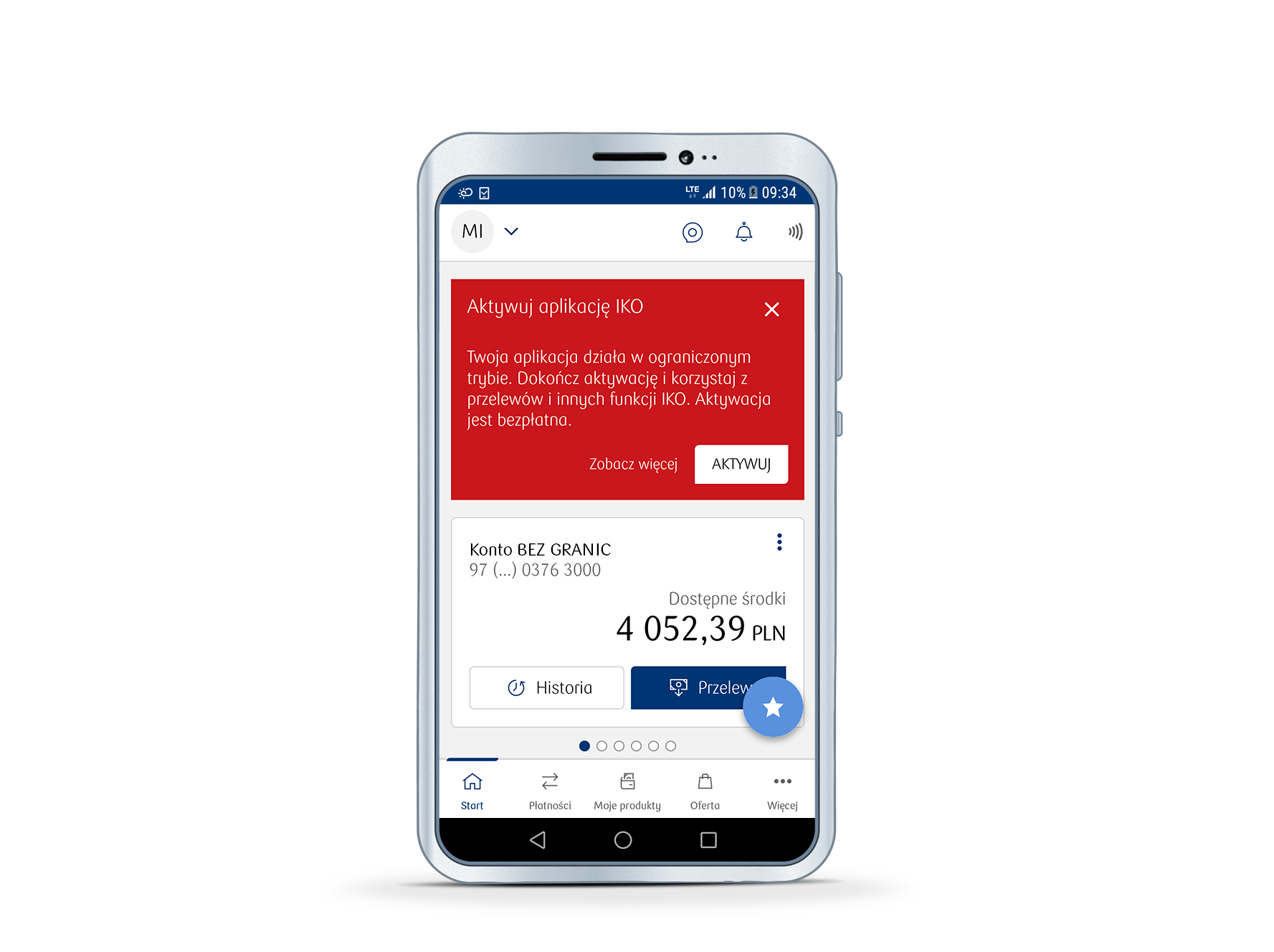
How to create a BLIK voucher?
1. Start the IKO and log in.
2. From the menu, select the BLIK function and then BLIK vouchers
3. On the screen with the list of vouchers, select Create voucher.
4. Fill in the fields: enter the value of the voucher - the maximum amount which you want to share in the form of a voucher for the withdrawal of cash from an ATM or payment for purchases. Specify the period of its validity. Optionally enter the title of the voucher. Your voucher will be available in the IKO without having to log in. If you do not need access to the voucher before logging in to IKO, uncheck the Save offline box.
5. To complete the process, confirm changes with the Create voucher button. The voucher will be automatically transferred to the list of current vouchers in the application.
How to give the voucher to another person?
1. Launch IKO. If the BLIK voucher is stored in offline mode, it will be available pre-logon when you tap the BLIK vouchers button. If this function was not enabled when creating the voucher, log in.
2. From the menu, select the BLIK function and then BLIK vouchers
3. Tap in the selected voucher to view its details. Then select the Share voucher button.
4. Select one of the available options to send the voucher - for example as a text message.
5. Enter the data of the person you want to send the BLIK voucher to, or select their details from your contacts and send the message. For the recipient to use the BLIK voucher, you have to give him/her the password to vouchers.
Remember not to send your password to vouchers in the same message with the BLIK voucher, to minimize the risk of capture by unauthorised persons. One BLIK voucher can be used only once and the difference between the amount of the BLIK voucher and the value of the transaction will return to your account. Remember that the operations made using the BLIK voucher are subject to the limits that are saved in your Internet banking service.
See the frequently asked questions concerning the use of IKO mobile app or check our IKO guide (PDF)
