Mobile authentication
- You approve all the operations in your mobile IKO app (e.g. a transfer, submission of an application or a change in settings) - you do not have to re-enter the code from the SMS or from the code sheet.
- If biometric functions are turned on in your telephone, you can confirm some operations with biometrics, e.g. your fingerprint.
Is your mobile authentication blocked? Check what to do:
- Call our hotline: 800 302 302 and log in to the telephone service (if you do not remember the password to the telephone service, you can set it up in iPKO or ask the assistant for help)
- Choose “0” to be put through to an assistant. Our assistant will activate your SMS codes* and thanks to them, you will get the option of confirming operations.
- Turn on mobile authentication via the iPKO website or directly in the IKO app.
*If you used the mobile authentication for a two-level logging in to the iPKO website, after the SMS codes have been turned on, this option will cease to be active.

Mobile authentication: most important information
Mobile authentication
- After filing a transaction, e.g. a transfer, you will receive a notification from the IKO mobile app.
- Two modes of confirming transactions in IKO: depending on the type of transaction and amount:
- Directly in the push notification in the app, by choosing Accept
- In the opened IKO app - by choosing Accept and providing a PIN code and Accept
- PLN 0.00 for activation and use (remember: you need Internet access in orderto use the mobile authentication, which may be related to a fee for a data transmission package).
How to turn on mobile authentication in IKO?
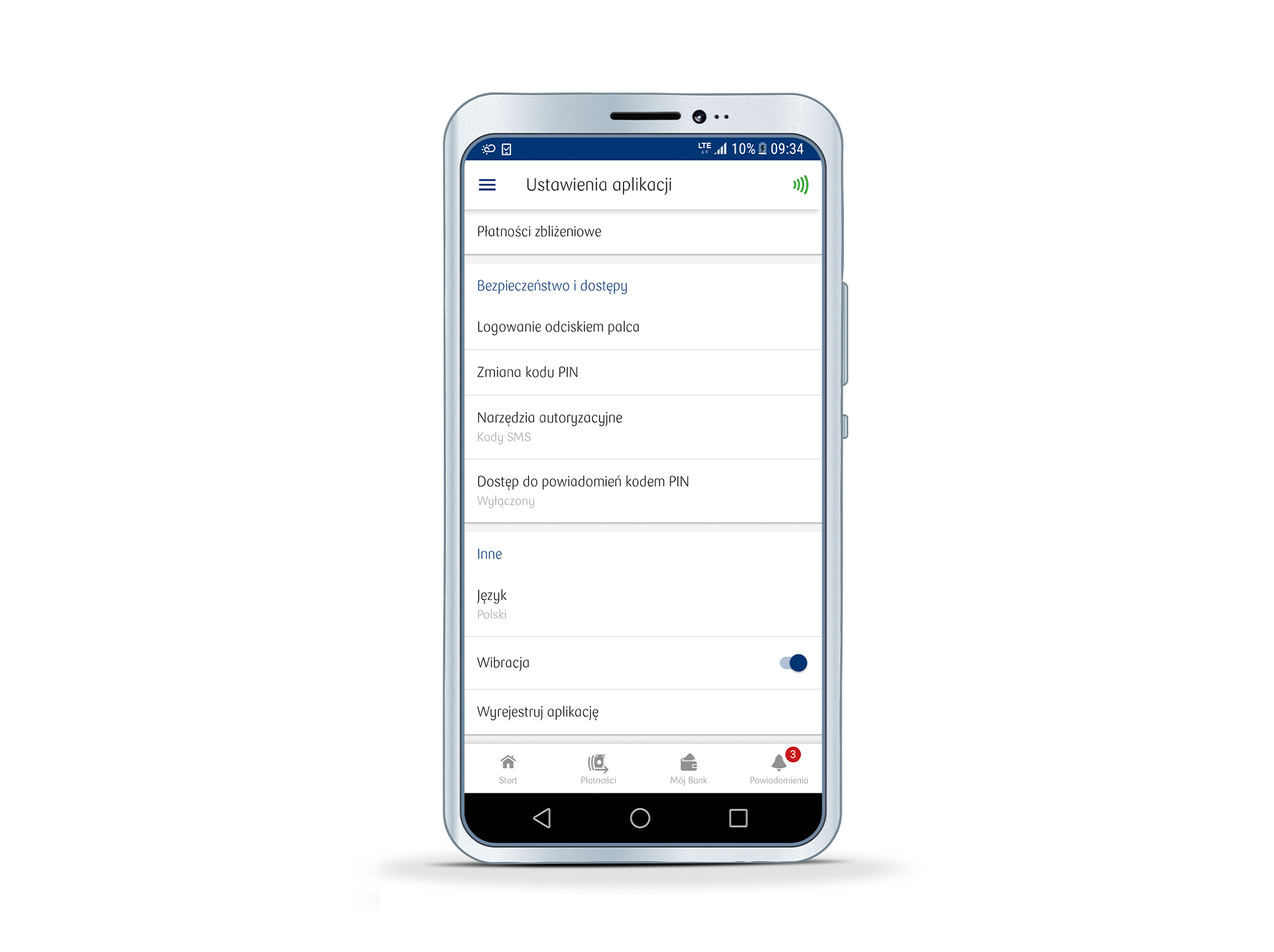
1. Click on the menu icon (☰) in the top right-hand corner of the app, then click on Settings → Authentication tools.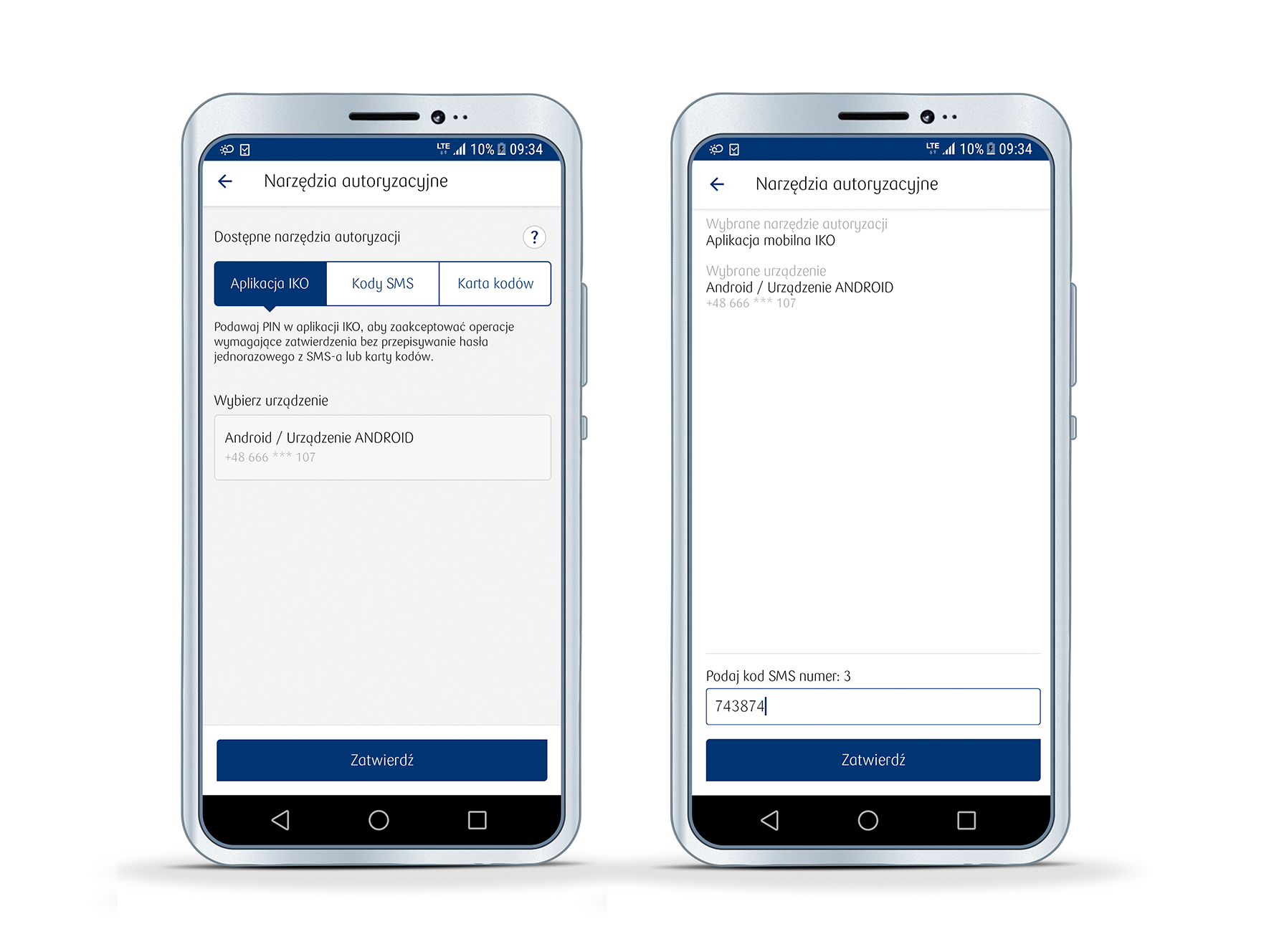
2. Click on the IKO app tile and choose the device that will be used for mobile authentication.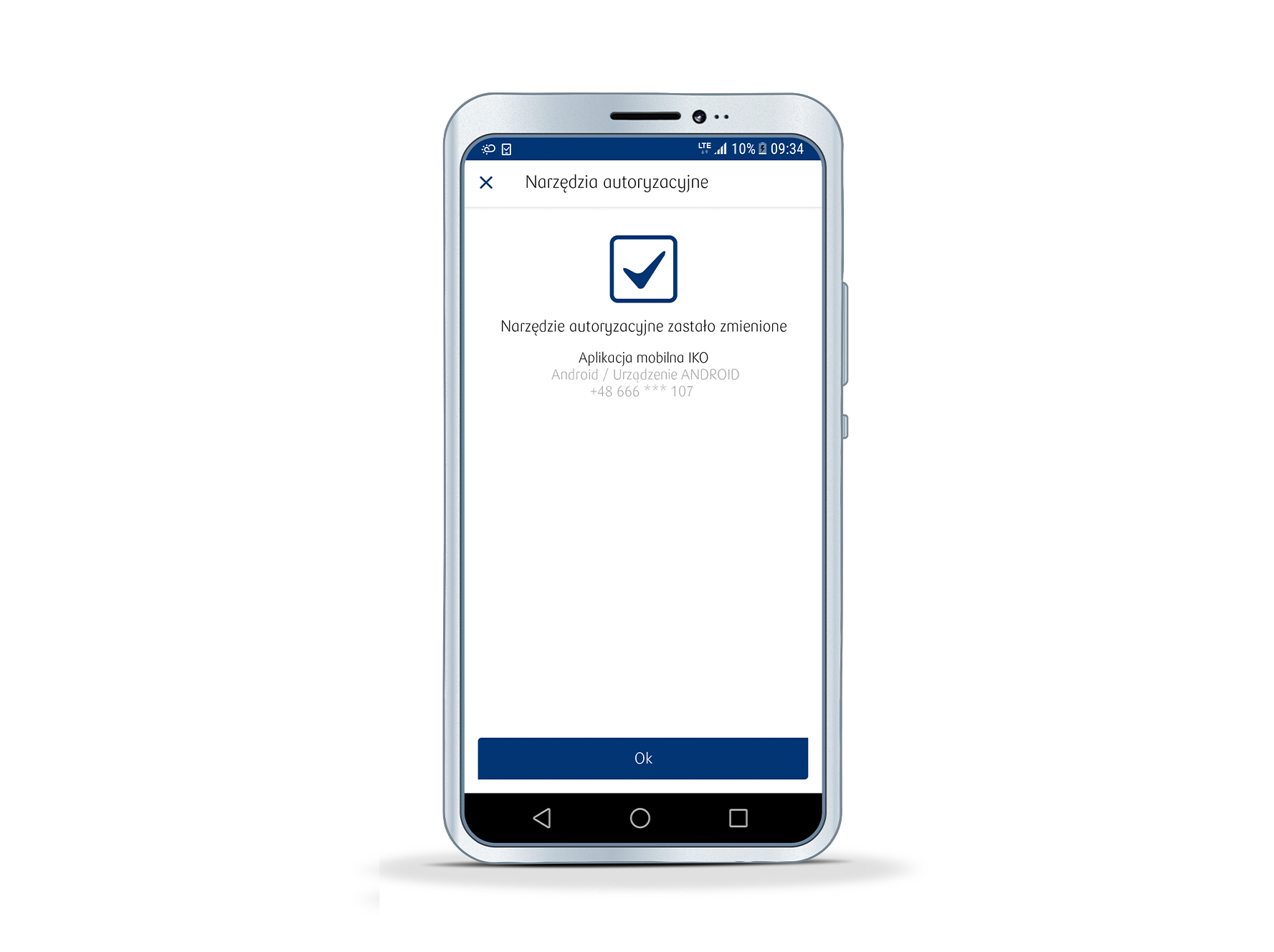
3. Click on the Accept button and on the next screen provide the code received in a previously-determined mode (SMS code/ code from the card with single-use codes).How to turn on mobile authentication in iPKO?
- Go to the Settings section → Authentication and click on Change the authentication tool.
- Choose IKO mobile app as the authentication tool that you want to use. You can additionally turn on approval for logging in to iPKO in IKO (so-called two-stage verification) and click Next.
- Choose the device that will be used for mobile authentication and on the next screen provide the code received in a previously-determined mode (SMS code/ code from the card with single-use codes).
- Log in toIKO on the previously specified device and confirm activation of mobile authentication.
How to turn on mobile authentication in Inteligo?
- Go to the Data and Settings section → Cards, mobile authentication, SMS and click on Change the authentication tool.
- Choose IKO mobile app as the mode of authentication. You can additionally turn on approval for logging in to Inteligo in IKO (so-called two-stage verification) and click Next.
- Choose the device that will be used for mobile authentication and on the next screen provide the code received in a previously-determined mode (SMS code/ code from the card with single-use codes).
- Log in toIKO on the previously specified device and confirm activation of mobile authentication.
How to change the telephone from which mobile authentication will be made?
It is enough to proceed as follows on the telephone with active IKO which was used to confirm transactions to-date:
- Click on the menu icon (☰) in the top right-hand corner of the app, and in Settings → Authentication tools.
- Go to the IKO app tile and choose new device that will be used for mobile authentication.
- Click Accept and enter a 6-digit code or scan the QR code between the changed devices.
Sample operations that you can confirm with the use of mobile authentication via iPKO/ Inteligo or via the hotline:
- Transfer instruction (including on-line payments Płacę z iPKO/ Płacę z Inteligo) and standing orders - activation/ modification/ cancellation
- Confirmation of card transaction as part of the 3D-Secure service
- Filing an application and signing agreements for products, e.g. account, saving account, card, loan, PKO Konto dla Dziecka, etc.
- Adding/ modifying/ removing a defined recipient
- Termination/ modification of a deposit
- Credit repayment
- Activation/ allocation/ change of PIN/ temporary block of a debit/ credit card
- Logging in an on-line platform/ PUE ZUS
- Creation and authentication of an instruction with the use of a Trusted Profile
- Changes in settings
- Changes in personal data
- Topping up a telephone
How to confirm a mobile transaction with the IKO authentication?
Depending on the type of operation and its amount, the authentication can consist of:
- clicking the button in the push notification or in the application
- entering the PIN to the application
- biometrics
IKO mobile app and iPKO website constitute electronic banking services.
