Generating operation confirmation
IKO will help you when you have to prove in the store or office e.g. travel agency that you have ordered a transfer for the goods or service. In IKO you can:
- display transfer (or other operation) confirmation
- generate a transaction confirmation in the PDF version and send it as an appendix by e.g. IM, text message, email.
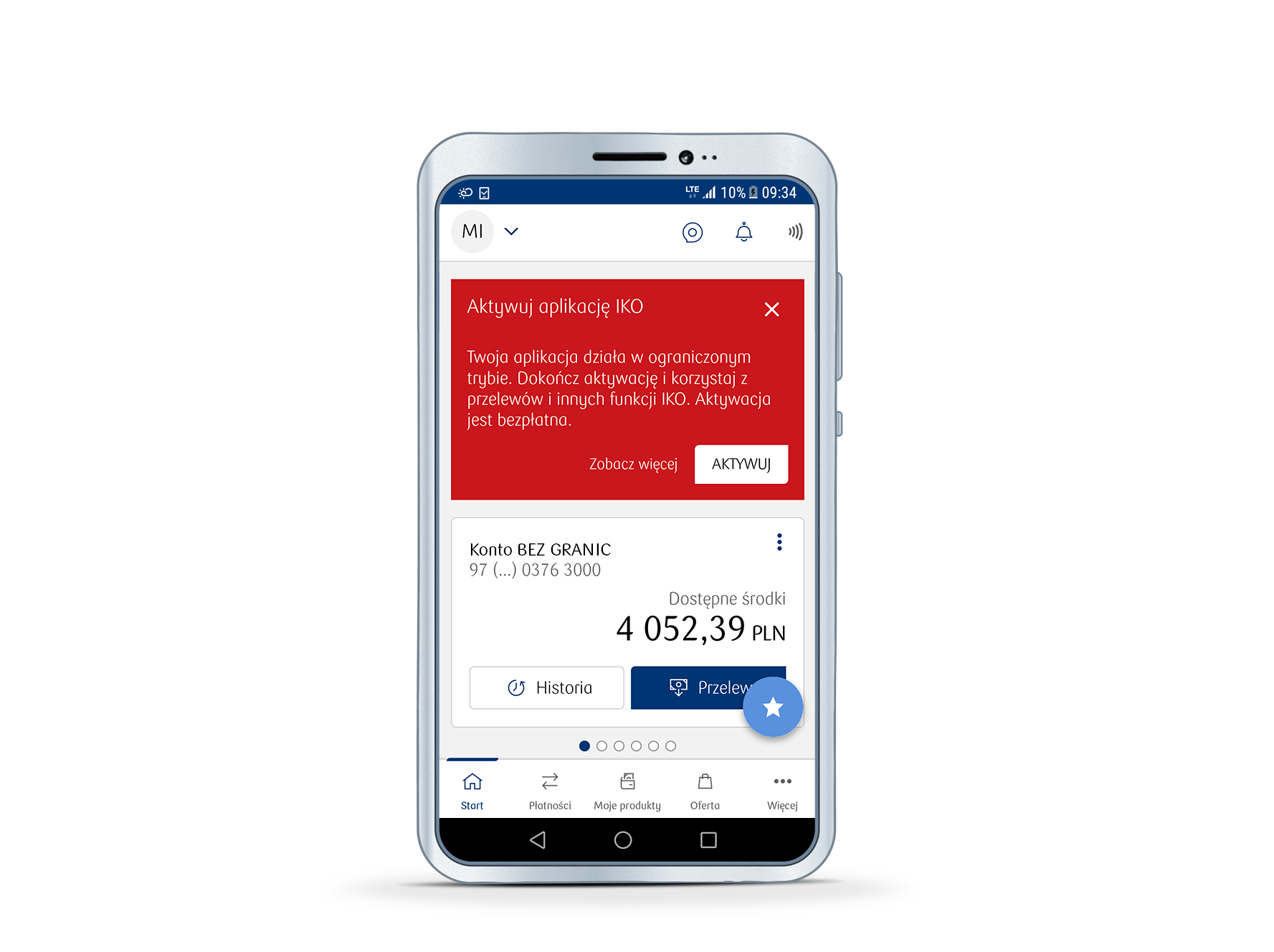
How to display a transaction confirmation in IKO and forward it?
1. Enter IKO, and then the details of a specific operation in the account history.
2. In the pop-up menu of transaction details (an icon with three dots in the upper right corner) select Generate confirmation to display them in IKO.
3. Select the document sharing icon and application/transfer mode: e.g. IM, text message, e-mail.
See the frequently asked questions concerning the use of IKO mobile app or check our IKO guide (PDF)
